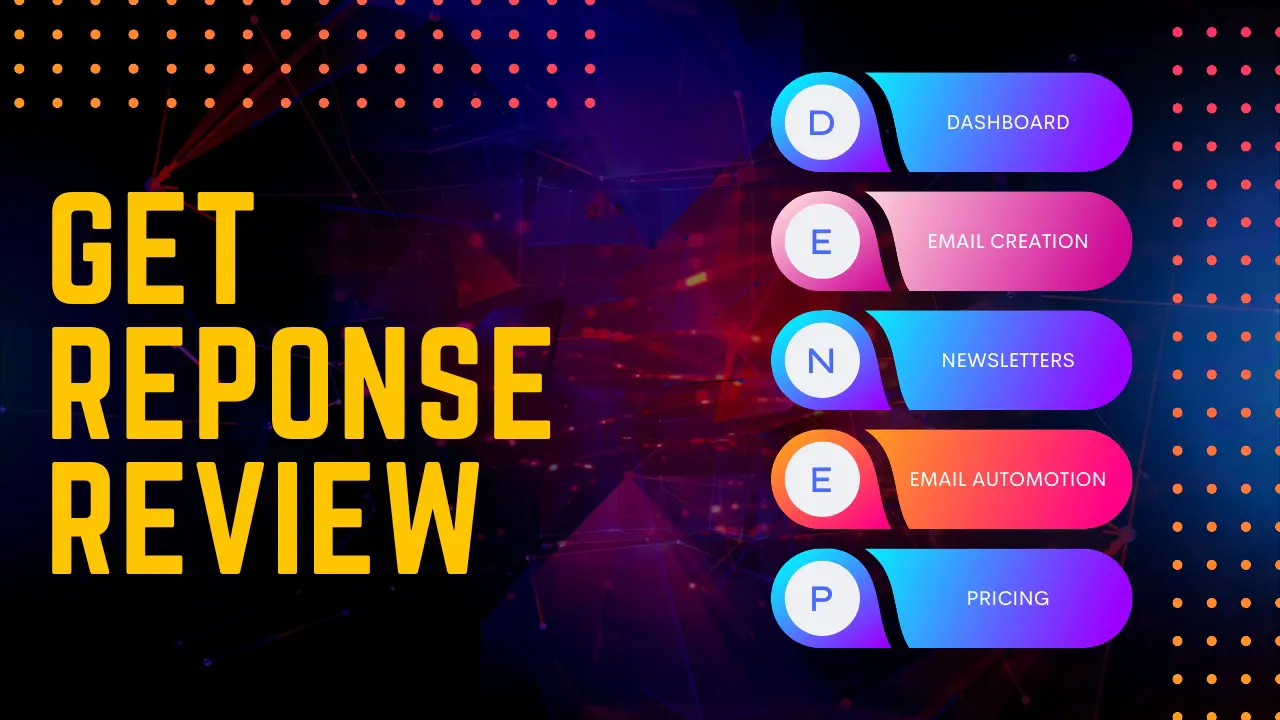Table of Contents
ToggleGetResponse Review
In this article, I’m gonna focus on giving you a quick overview of the software and also share with you my personal experiences that I’ve had with it the past three years that I’ve been using it. The goal here is to give you a feel for the software so that you can eventually decide if you actually wanna go with GetResponse for your individual business. So let’s get started!
Dashboard
So the first thing that you see when you log in to your GetResponse account is your dashboard. You can customize your dashboard by adding different widgets and moving them around to wherever you want to. Personally, I like to see an overview of all the different email lists that I currently have and also see some stats about the last newsletter that I sent out to my email subscribers. When you start using the software, the easiest way to navigate through it is by clicking on the menu button on the top-left corner, there you see all the main tools of GetResponse. I’ll give you a brief overview of most of these tools in this article, but first I wanna talk about lists. The way you organize your email contacts within GetResponse is by adding them to different lists. So the first thing that you need to do is create a new email list. If you already have an email list, you can either add each email address manually or I recommend you can just import your entire email list.
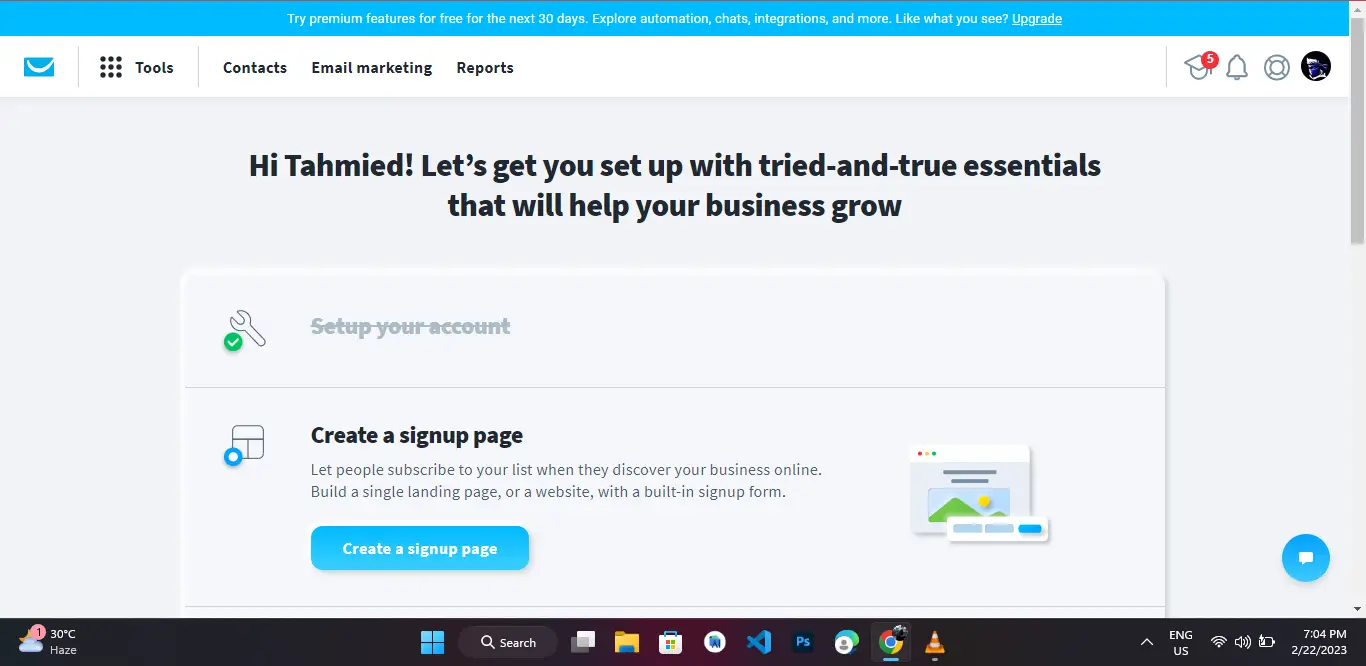
Email Creation
Once you’ve created a new list or inputted your existing email list, you can set up the emails that you wanna send out to your subscribers. To write and design your emails, you’ll be using the drag-and-drop email editor within GetResponse. Whether you create an email for a newsletter, an autoresponder or an automation message you’ll always go through the email editor to create it. You can choose from tons of different templates for all kinds of different sectors. Personally, I find all of them look quite professional and if you have a company and wanna send out such kind of newsletters, it’s really easy to just change the text and get a well-designed newsletter within a couple of minutes. Personally, I like my email to look a little bit more personal, which is why I mostly just start with a blank template and just add some text without a lot of designs. Inside the editor, you can just drag a text box into your Canvas and edit the text. There are also other things you can add to your email for example, images, buttons or social media links. You’ll also get a preview of what your email will look like when opening it from a smartphone. Personally, I like this email editor and I never really had any problems with it. You can do a lot of fancy stuff with this, but I personally just use it for simple text emails with a couple of links and maybe one or two images max.
Newsletter (GetResponse Review)
Within GetResponse there are basically three different ways you can automate your emails. The first one is by sending out a simple newsletter. This is a one-time email that you can send out to all of your subscribers approximately at the same time because you wanna let them know about a current event. I, for example, send out newsletter emails to my subscribers whenever I upload a new video on YouTube. A cool thing you can do here is use the feature of perfect timing. GetResponse actually tracks whenever your email subscribers open your emails and then determines the best time to send out your email to each individual subscriber. So by activating the perfect timing feature for your newsletter, you can pretty easily increase your open rates by just clicking this button. And it also helps to not end up in the spam folder because you’re not sending out all of the emails at once.
Auto Responder
The second way of automating your emails is by using the autoresponder. This is a very simple way of setting up an email sequence. So what you can do, for example, is prepare five emails that you wanna send out over the course of five days to everyone who signs up for your newsletter. Just create a new autoresponder for a specific list and add the five emails. Then whenever somebody’s added to your email list, those five emails will be sent out in the order and time period that you’ve set up.
AutoMotion
Personally, I don’t use the email autoresponder at all because everything you can do within the autoresponder, you can also do within the email automation tool, which is the third way of automating your emails. This is, in my opinion, the most powerful tool of GetResponse. There you can set up an entire email workflow for your email subscribers.

Here’s an example of what you can do with this feature. So we start with the first block, which adds everyone who subscribed to a specific email list to this workflow.
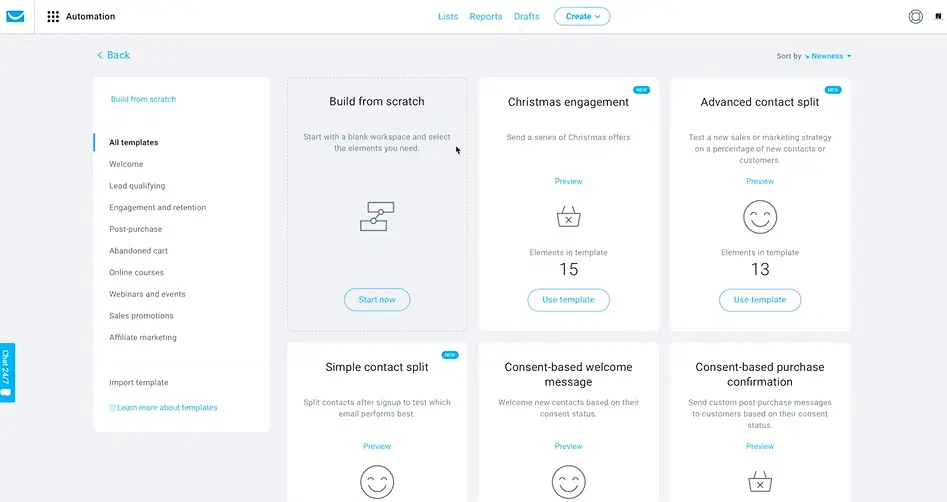 Then we wanna immediately send them a first message, which is our welcome email with a link to our free ebook.
Then we wanna immediately send them a first message, which is our welcome email with a link to our free ebook.
 What I can do then is add a condition to check who actually opened this email. To everyone who didn’t open the email, I will send the same email again after two days just with a different title. Then everyone who does end up opening any of the first emails is going further into the email sequence. One day later, I’ll send out the next email. The ones who didn’t open any of my first two emails will be automatically removed from my list because those are inactive contacts or fake email addresses.
What I can do then is add a condition to check who actually opened this email. To everyone who didn’t open the email, I will send the same email again after two days just with a different title. Then everyone who does end up opening any of the first emails is going further into the email sequence. One day later, I’ll send out the next email. The ones who didn’t open any of my first two emails will be automatically removed from my list because those are inactive contacts or fake email addresses.
I can also add conditions checking if people clicked any link in the message and then assign tags to people who do. This way I can segment my list and send people down an email sequence that is customized based on the actions that the email subscriber takes. Another feature I like to use is the splitter to split test different email titles and messages. So for example, I can send 50% of my subscribers one email and to the other 50%, I send another email and then check the stats to find out what email works the best.
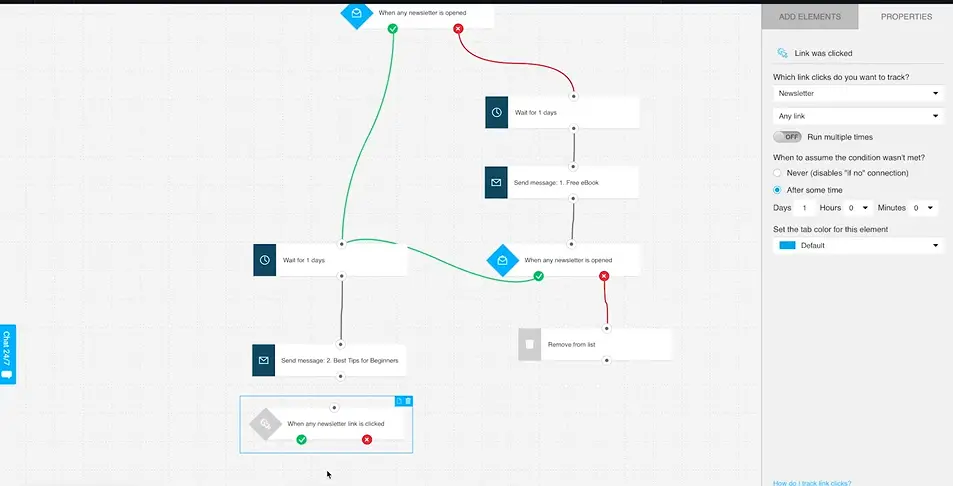
You can really get crazy within this email automation feature and you can actually create email workflows that last for months and keep making your money on autopilot by promoting different products for your subscribers. I hope this quick example gives you an overview of what you can do with email automation.
Tracking and reports
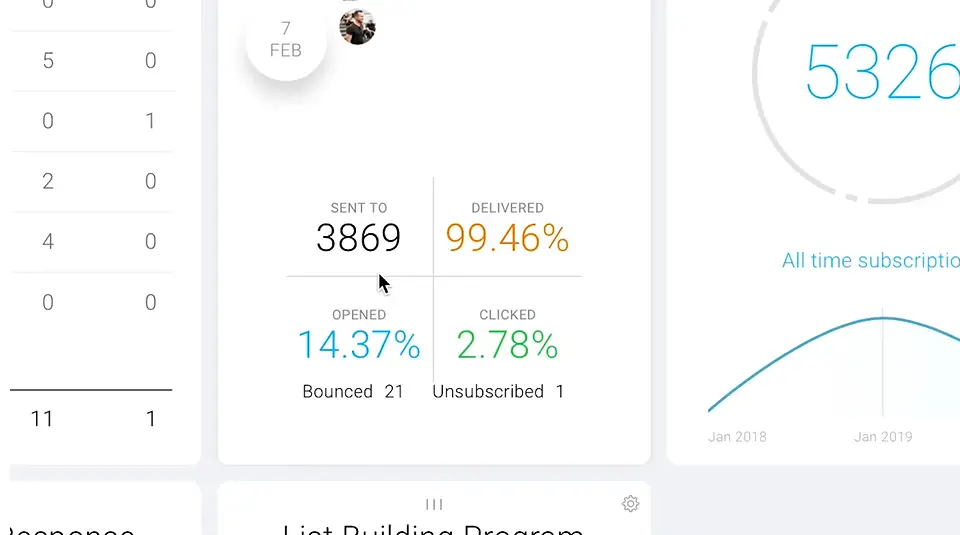
Another important feature within GetResponse is tracking. For every email you send, you get statistics for how many people actually received your email, how many actually opened it, how many people clicked any of the links, and how many people unsubscribed from your email list after opening the email. These are all valuable metrics that you wanna analyze to learn what actually resonates with your audience and what doesn’t.
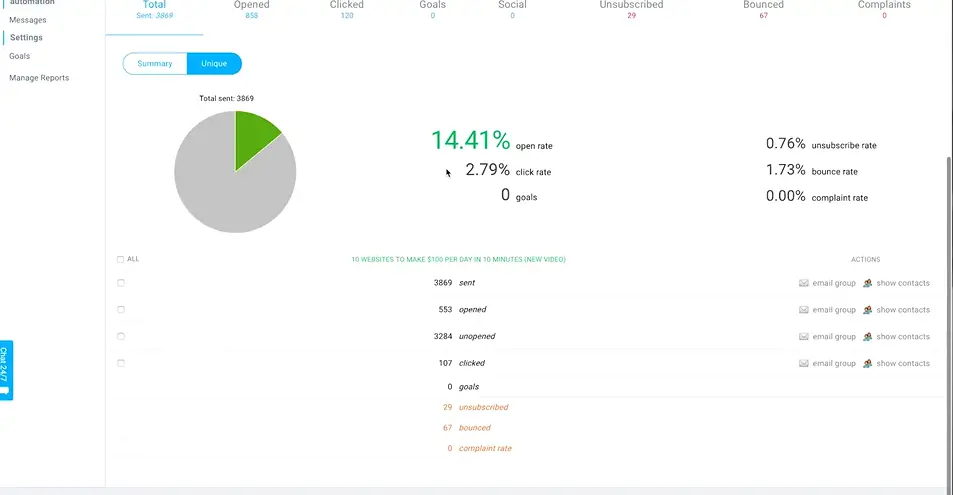
And when you go back to the dashboard and click on reports, you have access to a lot more analytics and information about your email subscribers. Things like demographics, different devices, or subscription methods.
Landing Pages

GetResponse also has a tool that you can use to build landing pages, forms, and surveys. I personally only use the landing page tool, which works quite similarly to the drag-and-drop email editor. There you also have tons of different templates you can choose from. Designing a landing page is quite easy and you do have all the basic functions you need. However, if you’ve been using software like ClickFunnels to build your landing pages, you’ll notice that there is room to improve here on GetResponse. What I’m missing, for example, is the possibility to split test different landing pages, which you can do in software like ClickFunnels, but I currently do use to GetResponse landing page tool to save some money on yet another subscription service.
Integrations
However, if you do wanna use another software to create your landing pages, you can easily integrate them with GetResponse so that everyone who signs up on your landing page will be automatically added to your email list within GetResponse.
AutoFunnel

Nowadays you can actually use GetResponse as an all-in-one email marketing solution. They recently added a feature called Autofunnel that allows you to create sales funnels and basically do everything from Facebook ads to landing pages and checkout pages within GetResponse. Personally, I haven’t tried this feature yet so I can’t tell you how well it actually works, but I do like to have the possibility to have all the components of a sales funnel within one software, which should make it a lot easier to integrate everything. Things I have also never tried is the webinar tool and the CRM feature. I’ll make sure to create an updated review when I’ve actually tried those features.
Support

One thing that I can speak about is their 24-hour support, which in my experience works very well. Whenever I have any questions, I just click on the chat box on the left side and type in my question. There’s always someone online who can answer my questions and also help me out with screenshots and even short video tutorials customized to my questions. I think I actually never had to wait over a minute to receive an answer to my question so I can definitely say that they have very good support.
Pricing And Planning

Now let’s take a look at the pricing of GetResponse. As I said, they do have a 30-day free trial, so we can try out the software with all the features and you don’t even have to give them the credit card information when you create an account. Then after those 30 days, if you like the software, you can choose one of the four available plans, the basic, the plus, the professional, or the enterprise plan. For very basic email marketing, the basic plan should be enough to get started. However, what you don’t get in the basic plan is the email automation workflow feature, which is in my opinion, a must if you wanna take email marketing seriously. I currently have the plus plan which allows me to use all the tools that I’ve shown you in this video. If you don’t run over five email marketing campaigns at the same time and if you don’t have over 100,000 email subscribers, you don’t really need to look at the professional or the enterprise plan.
For very basic email marketing, the basic plan should be enough to get started. However, what you don’t get in the basic plan is the email automation workflow feature, which is in my opinion, a must if you wanna take email marketing seriously. I currently have the plus plan which allows me to use all the tools that I’ve shown you in this video. If you don’t run over five email marketing campaigns at the same time and if you don’t have over 100,000 email subscribers, you don’t really need to look at the professional or the enterprise plan. Personally, I recommend getting the plus plan and you’ll have everything you need. What I do wanna point out is that the bigger your email list gets the higher the price will be. So for example, it’s $49 per month for up to 1000 contacts and then $59 per month for up to 2,500 contacts. Actually, most email marketing software has this kind of pricing.
Conclusion of GetResponse Review
So overall I can tell you that I’m very happy with GetResponse and I can definitely recommend it if you’re looking for a solid email marketing solution. Also, if you’re an affiliate marketer, I can tell you that you won’t have any problems putting affiliate links into your emails. I’ve heard that other email marketing software, like for example, MailChimp doesn’t really support affiliate marketing, which is why a lot of affiliate marketers actually changed to GetResponse.
After this GetResponse review, if you are still confused about choosing the best email marketing software, you can check convertkit. This is also good email marketing software.
Related Topic: review of convertkit